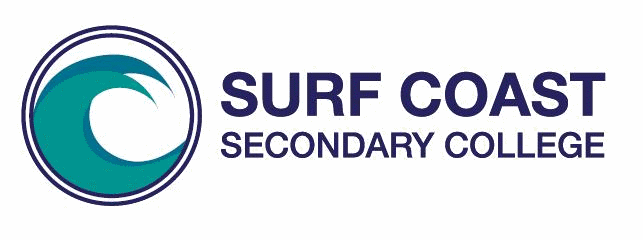Home > Online Services
Compass
SURF COAST SECONDARY COLLEGE
What is Compass?
Compass School Manager is a whole school administration package. It is used by the College to streamline many school operations, from attendance, communication, event management and reporting.
As a Parent you have access to…
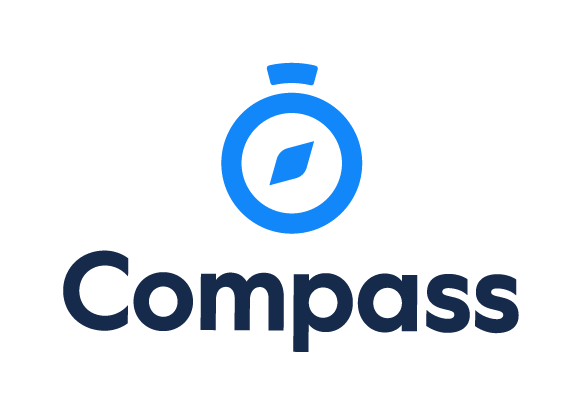
Currently, the following features of Compass are available to parents.
My News
- This will display attendance alerts consisting of not present or late without approval for your student.
- This newsfeed module will let you view newsletters and eCommunications and any other information published by the College.
Student Profile
- Attendance – this module lets you review your student’s attendance at your own convenience. You are also able to provide parent approval for absences.
- Student Schedule – this allows you to view your student’s schedule/timetable and events.
- Communication – email your student’s teachers.
Events and Payments
- This allows you to view events assigned to your student and will be visible in their schedule.
- This allows you to manage permission forms for events and other necessary documentation.
- Approve and pay for upcoming excursions/camps.
Learning Tasks
- This allows you to view your student’s learnings tasks: due date; description; attachments; grade, teacher comments and status.
- Access students’ progress reports and Semester reports including past years reports and assessment feedback.
How do I initially log-in to Compass?
- Open an internet browser and go to https://scsc-vic.compass.
education
OR
- Download the COMPASS SCHOOL MANAGER app. You can simply search this and then search for Surf Coast Secondary College. Your Username and Password will be provided by the College.
- After entering these log-in details, you will be asked to confirm your contact number and email address. These details will be used by the school to keep you up to date on school news, upcoming events, student absences and a range of other information services.
- Please ensure your contact details are correct, then click ‘Update my Details’. After verifying your details, you will then need to change your pin number to log into your Compass account. Your new password must be numeric only and at least 4 characters long. If you forget your pin, you can reset it by using the ‘Don’t know your username? Forgotten your password?’ on the log-in page.
Compass FAQ
Who should I contact for technical support?
During school opening hours (Monday – Friday, 8am – 4pm), contact the Administration Office on (03) 5261 6633.
How do I log on?
For new Year 7 families whose child/ren are commencing their secondary schooling at Surf Coast Secondary College, your username and system generated password are included on a letter emailed to you from Surf Coast Secondary College. If you commence during the year, our Enrolments Team will email you your log-in details to the email address supplied on your enrolment documentation.
I am unable to see any menu bars, or the page is not showing correctly?
Please ensure you are using a supported browser. Recommended browsers include:
– Google Chrome (latest)
– Firefox (latest) – Apple Safari (latest)
– Safari on iPad (2nd + 3rd Gen)
– Internet Explorer 10 / 11
Not recommended, but supported:
– Internet Explorer 9
– Safari on iPad (1st Gen)
Not supported
– Internet Explorer 8 and below
– Any non-current version of Firefox
– Any non-current version of Chrome
– Any non-current version of Safari
How do I ensure that my account remains secure?
Change your password as soon as you log on and ensure that it is a password that nobody will be likely to guess. Note that your password must include only numbers. Never share your password with anyone, including your own child. Should you suspect that your account has been compromised, it is essential that you reset your password immediately, and then report it to the Surf Coast Secondary College technical support team as soon as possible.
Who should I contact for queries regarding my child’s attendance?
If you believe that there is an error on your child’s attendance record, please contact the Administration Office on (03) 5261 6633 or email surf.coast.sc@education.
Will I receive a text message for my child’s absence, and can I still approve my child’s absence via the telephone?
If your child is marked as ‘not present’ in class during session 1, parent/carers will receive a text message at 10am with a message that your child is absent unexplained. If your child should be at school, please contact the Administration Team as soon as possible. If you would like to add an attendance note for your child e.g.: attending a medical appointment or are unable to attend school due to being unwell, you can add this attendance note by clicking on ‘Attendance Note’ on your Compass Parent Portal home page. Alternatively, you can contact our Administration Office and press 1 to leave a message. These messages are checked multiple times during the day, and we will add this to your child’s attendance on Compass.
What are the privacy arrangements regarding my child’s data?
Compass School Manager is a Victorian school management system. Information stored within this system is managed in accordance with Victorian privacy principles and is stored on servers located within Victoria. All data remains the property of the school. A copy of the Compass privacy policy is available at www.jdlf.com.au/policy/